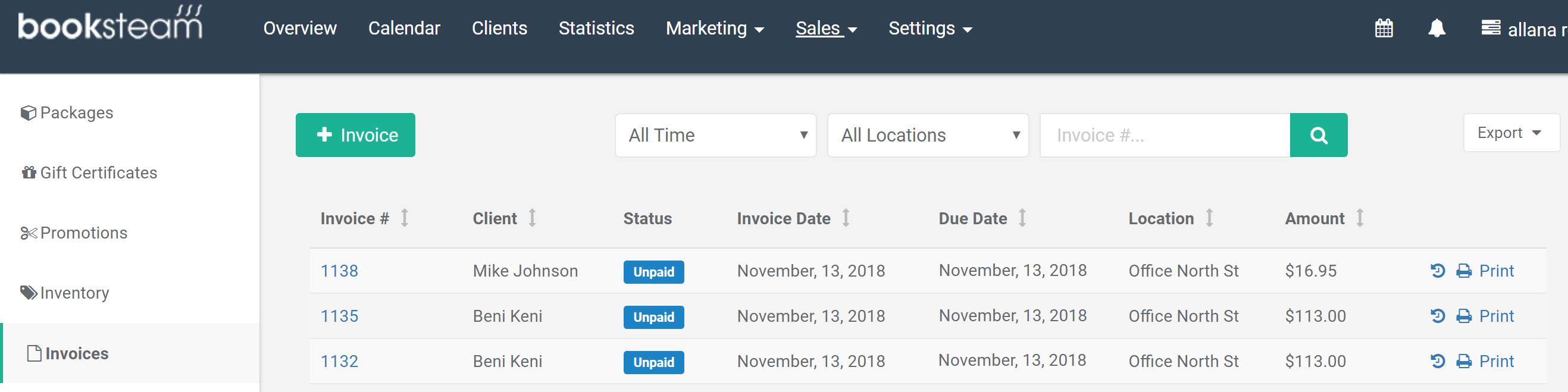Search help articles
Raising an invoice from a class or a course
To raise an invoice from a class or a course:
1) Navigate to the Calendar tab and select a class or a course you wish to raise an invoice for.
2) In the opened window, select Clients tab and click the invoice button next to the client.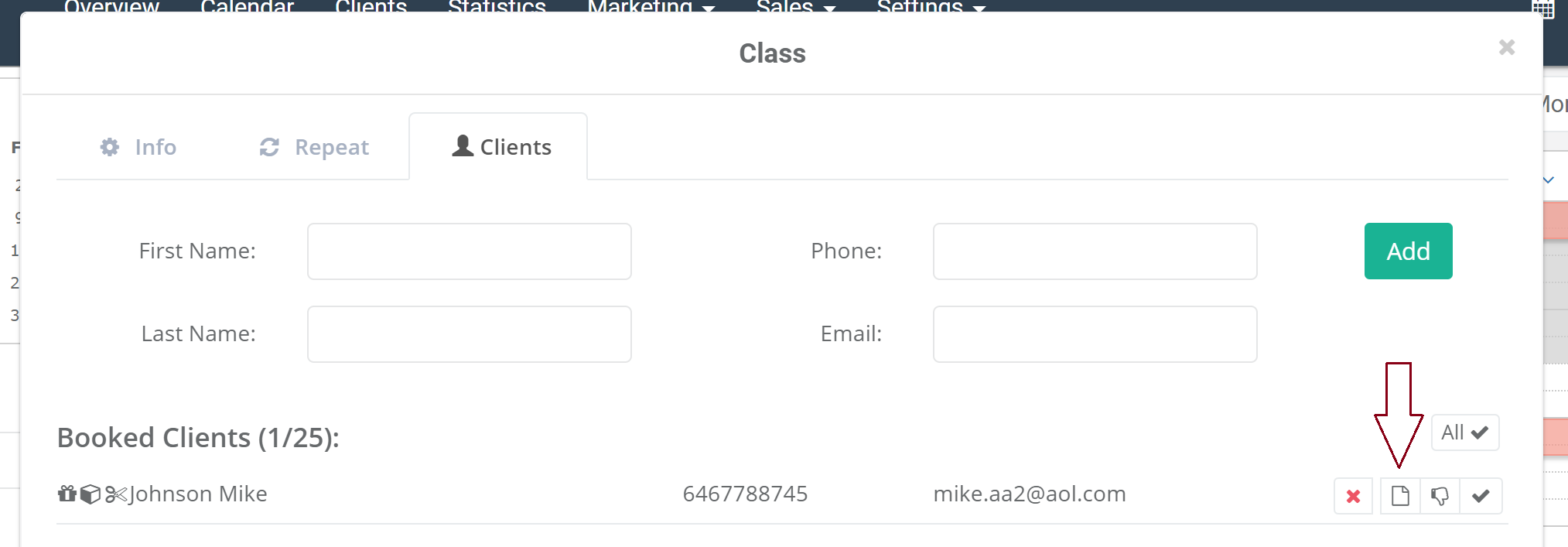
3) Review fields before completing the sale. You can also add an additional item (service, class, course, package, membership, or product) to the invoice. Click the green Checkout button to generate the invoice.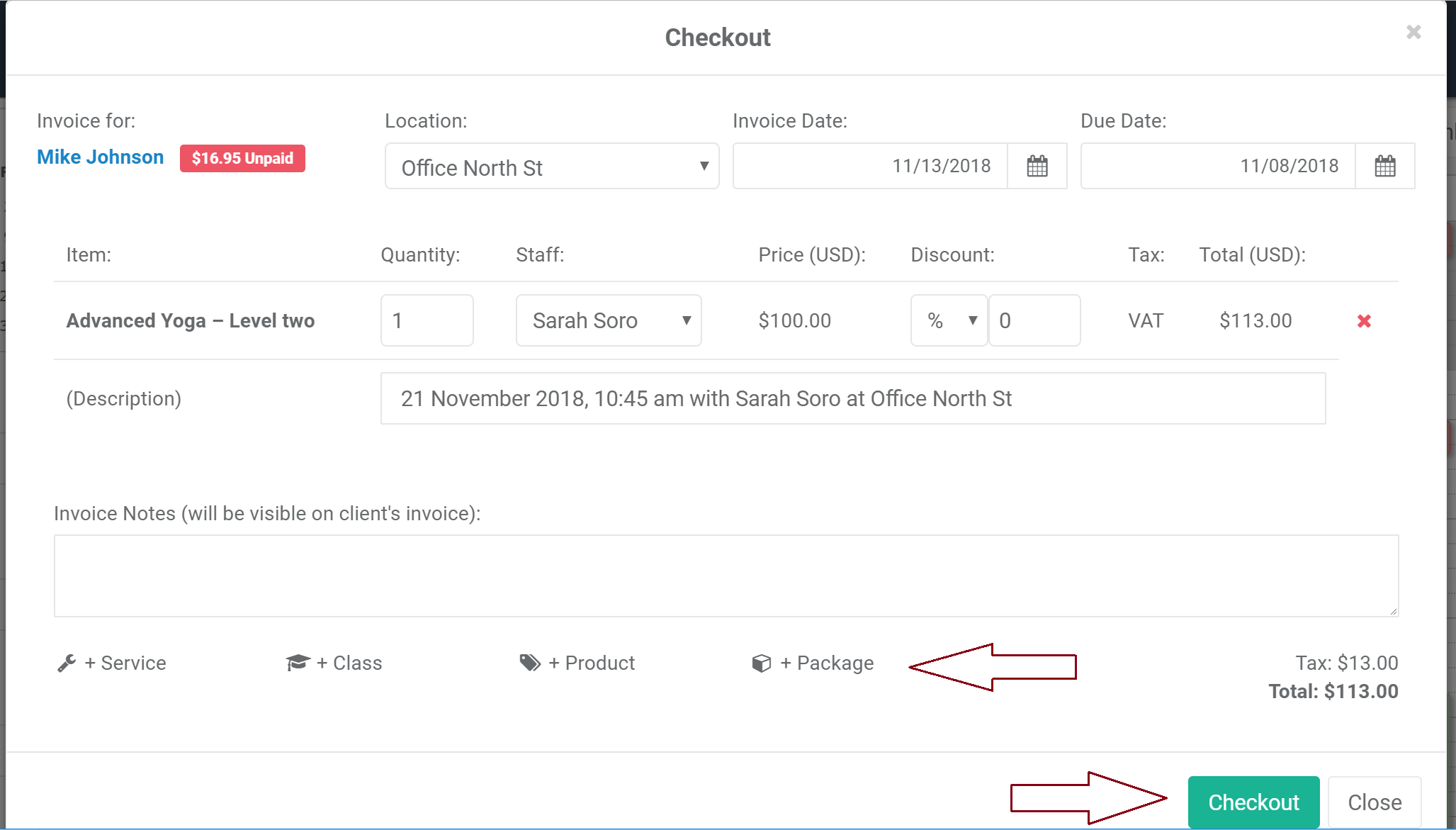
4) Select appropriate payment option for the generated invoice. You can use the client’s card on file to pay for the invoice by selecting 'Credit Card - Online' option. If you would like to keep an invoice unpaid, select 'Save Unpaid' option under the payment type and click 'Apply'.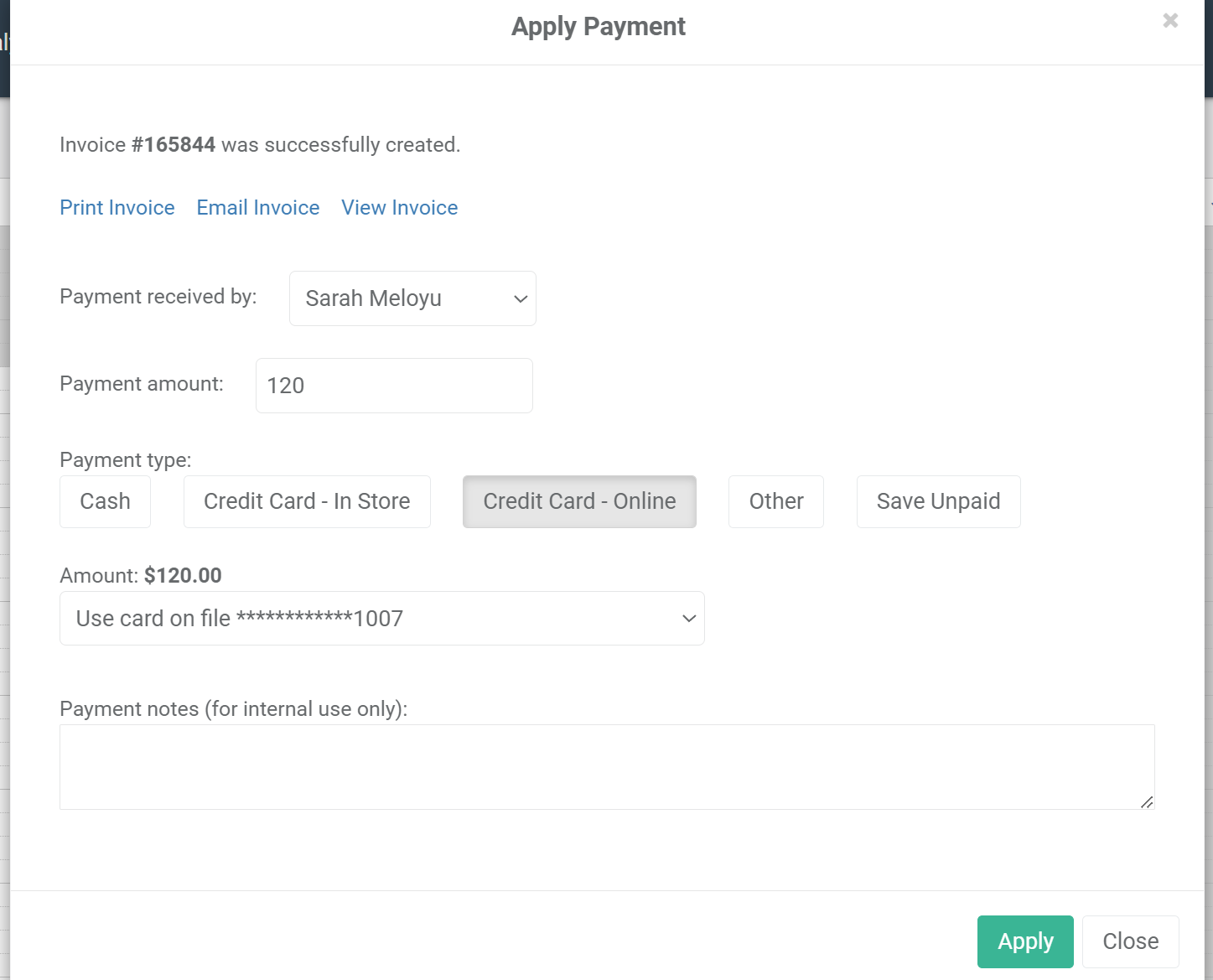
5) Created invoice will now appear in the Sales > Invoices tab (as well as in the client's profile).