Search help articles
PayPal Integration Guide
To configure PayPal online payments with BookSteam:
1. Navigate to Settings > Client Payments tab.
2. Click 'Connect with PayPal' button.
3. In the "Enter your PayPal email:" field enter your PayPal username (email address you used to register your PayPal account).
4. Select what to charge when clients book online (full amount or a deposit).
5. At the top of the page, you can specify for which services, classes or courses you require online payment (when clients book online).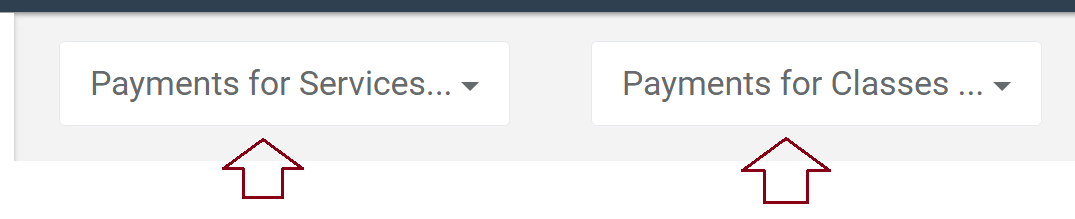
6. If 'Pay later' option is enabled, clients will be presented with the option to skip the payment and pay later.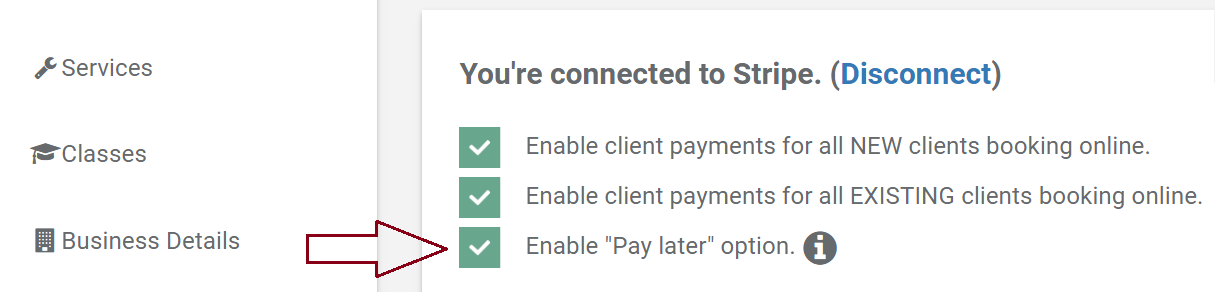
7. Click 'Save' at the bottom of the page.
When clients book online and click 'Pay with PayPal' button, they will be redirected to PayPal to proceed with the payment. BookSteam automatically reserves that booking slot for 60 minutes (inside of your BookSteam calendar). You will not be able to modify the pending booking slot until online payment went through successfully.
For service bookings: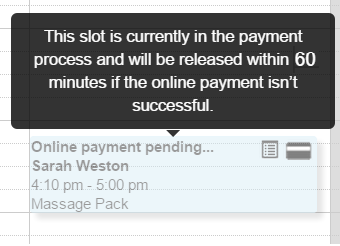
For class bookings: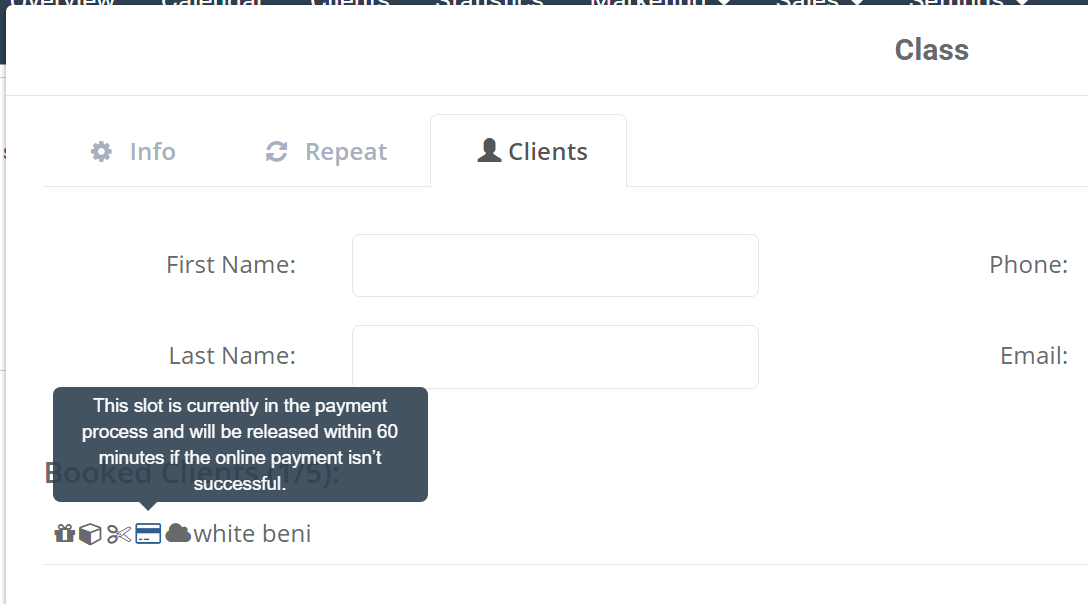
If the PayPal payment wasn't seccessful (after 60 minutes), reserved slot will be released and become available again.
If the PayPal payment was seccessful, reserved slot turns into a regular booked slot.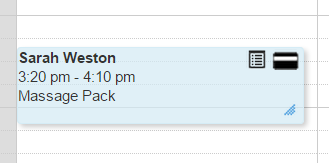
Note: If your account already connected to a different payment gateway (Stripe or Square), you must disconnect first in order to connect with PayPal.
