Search help articles
How to add or remove product stock
To add or remove product stock:
1) Navigate to the Sales > Inventory tab.
2) In the 'Products' tab under a product click wrench icon.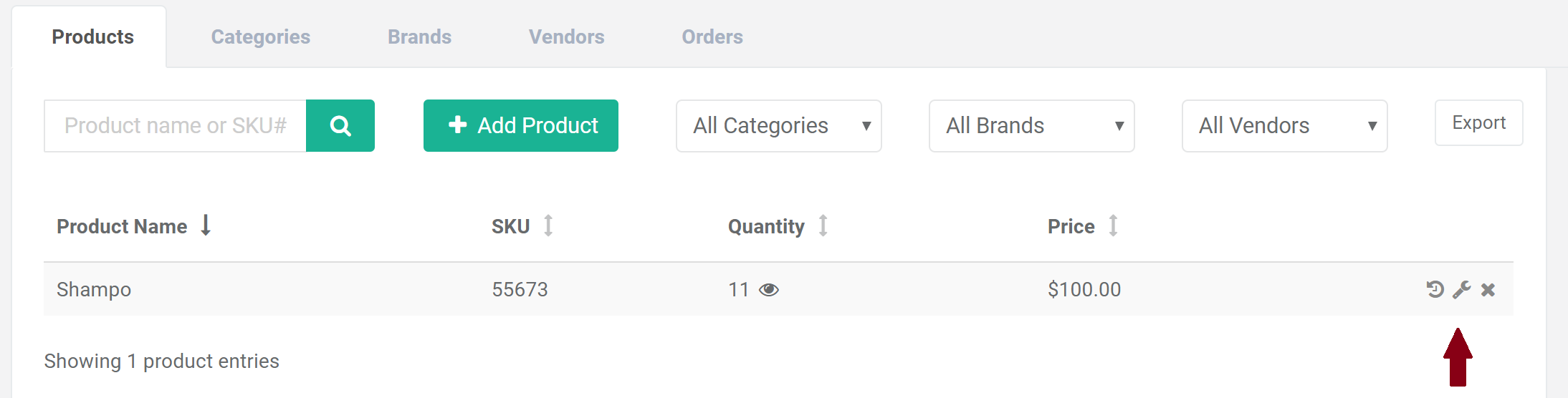
3) Under 'Stock control' option, in the desired location click plus or minus button (to add or remove product stock).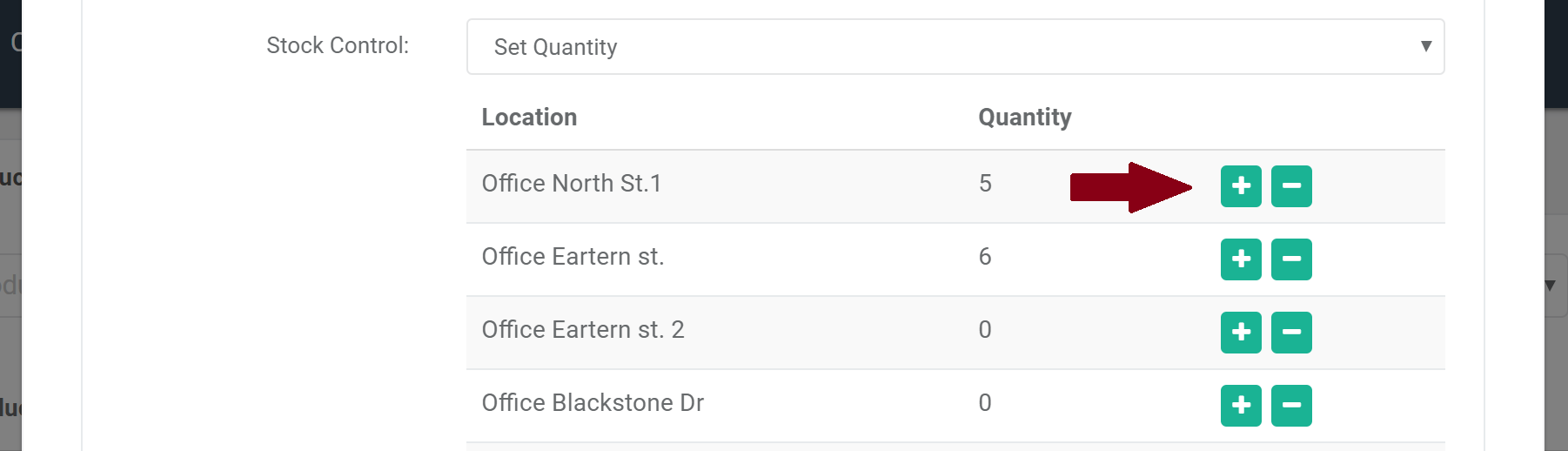
4) Enter amount of product and reason. Click 'Add' and then 'Save'.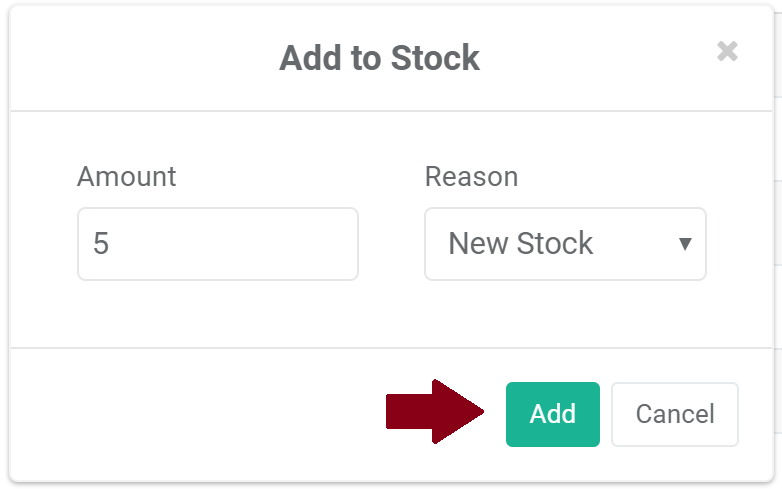
5) Product stock has now been added or removed (based on the example above it has been added). You can view full stock activity in the product history tab.
