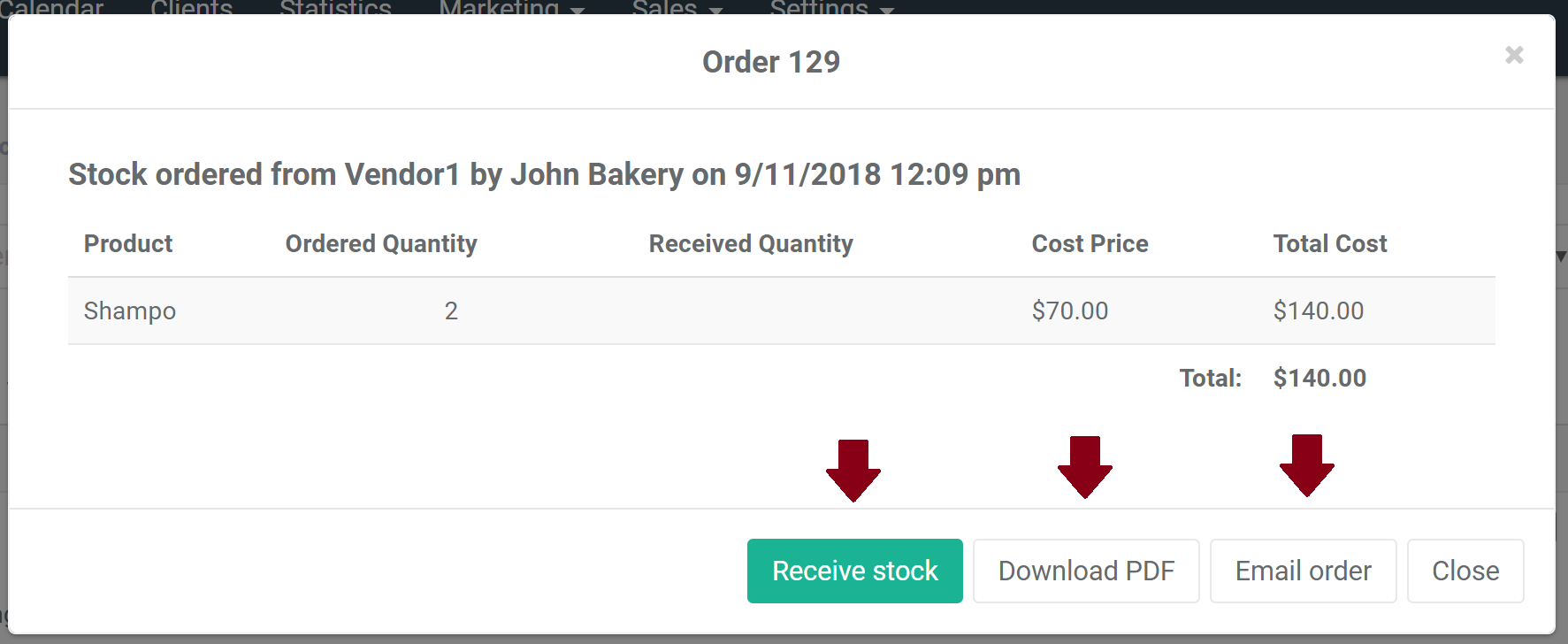Search help articles
How to create product order
To create a product order:
1) Navigate to the Sales > Inventory tab.
2) Select 'Orders' tab and click '+ Order' button.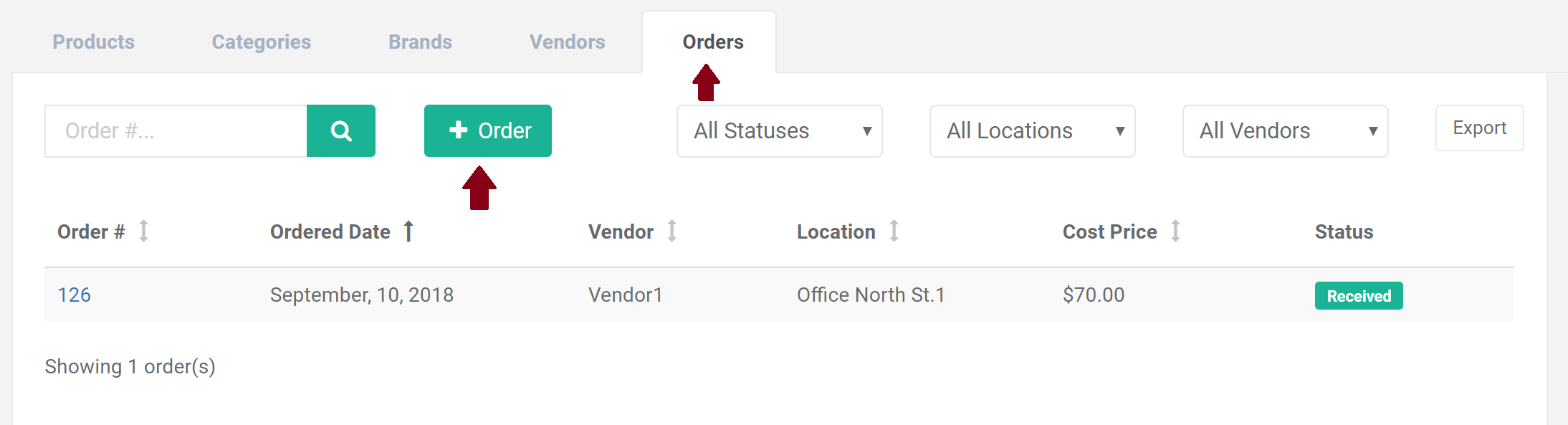
3) Select vendor, location and product. Click '+ Add Product' button, enter quantity you'd like to order from selected vendor and click 'Order'.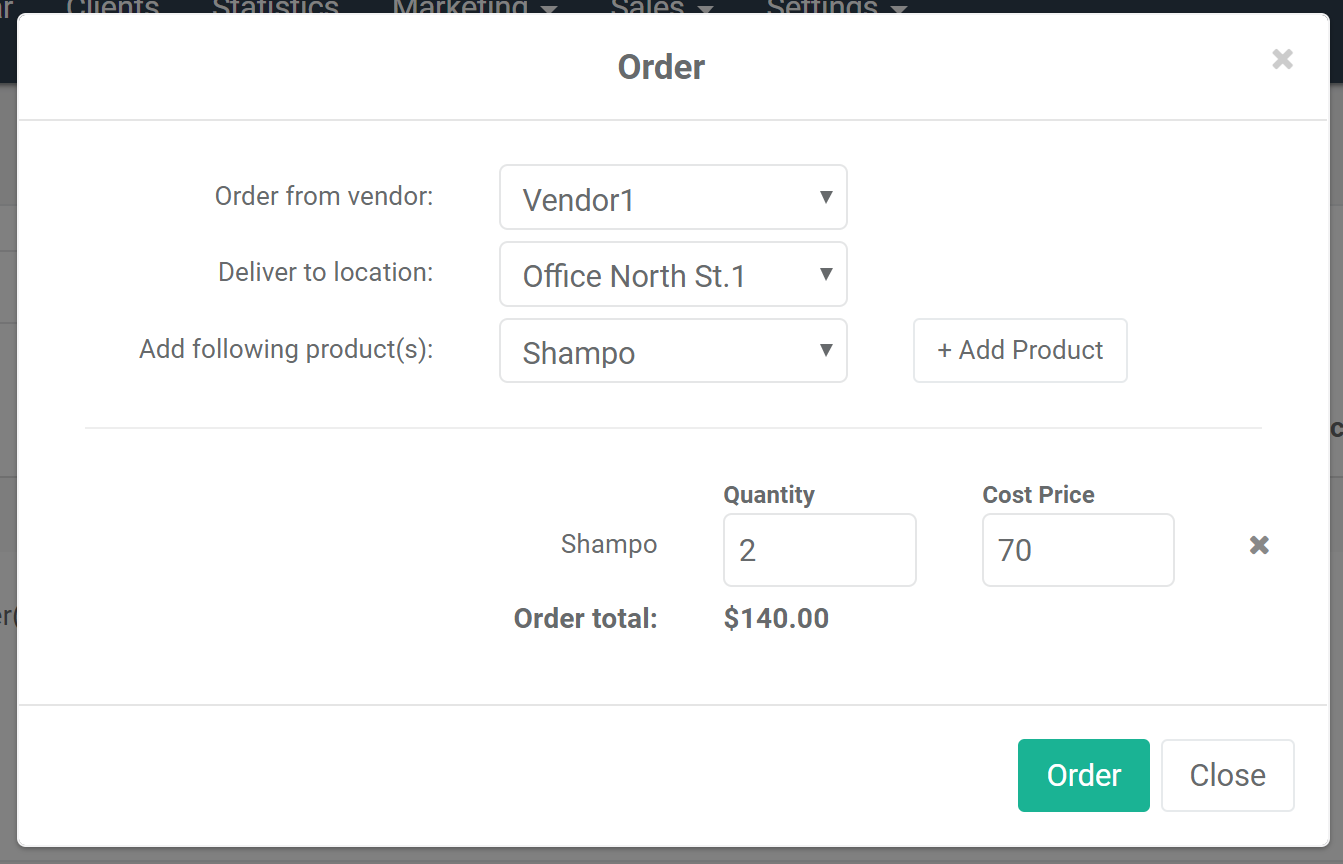
4) Order has been entered into the system (it will have status 'Ordered'). To view the order, click order number.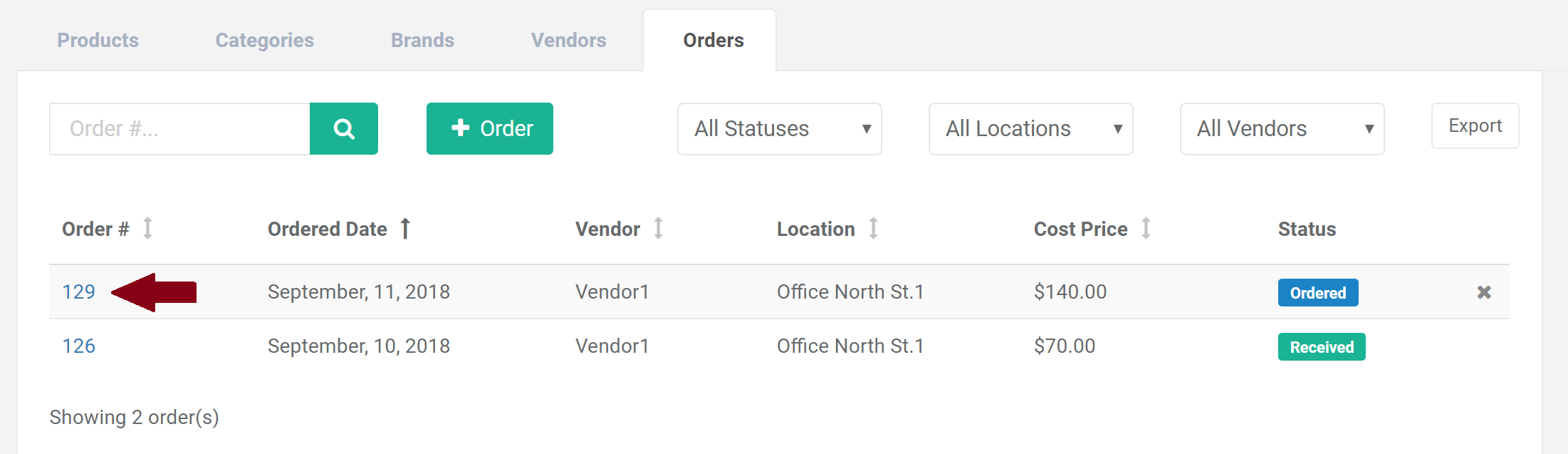
5) In the order details you will have additional options: to download order PDF file, email your order to your vendor and receive stock.