Search help articles
How do I create an appointment?
There are two ways to create an appointment:
1. Navigate to the Calendar tab. Click '+' button in the upper-left corner and select 'Appointment'.
2. Navigate to the Calendar tab. Locate desired date and click on the time slot you'd like your appointment to start. Three options will appear (Add Appointment, Add Class, Block Time), select 'Add Appointment'. 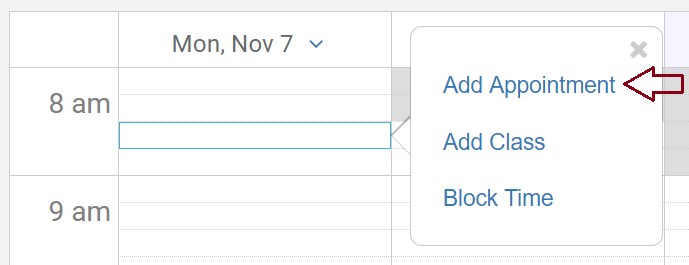
-In the New Appointment window, under the 'Info' tab, select your business location, service, staff, date and time. Next, enter client's information. If you want to add an existing client, just start typing their first or last name and BookSteam will automatically show all existing clients matching that name (that you can select). For new clients, information will automatically be added to your clients database.
-If you want this appointment to repeat, you can do so under the ‘Repeat’ tab. For more information about the recurring option, please refer to our “How do I set up recurring events?” guide.
-Click 'Save' and you're done. An automatic appointment confirmation email will be send to the client (make sure, your client has a valid email on file).
