Search help articles
Google Two-Way Sync - Everything you need to know
Two-way sync stopped updating
If your two-way calendar sync between Google Calendar and BookSteam stopped updating you will receive an email notification from BookSteam to refresh the connection. To refresh the connection: go to your Staff profile (located in Settings > Staff), and under ‘Sync’ tab click ‘Refresh Sync Now’ button.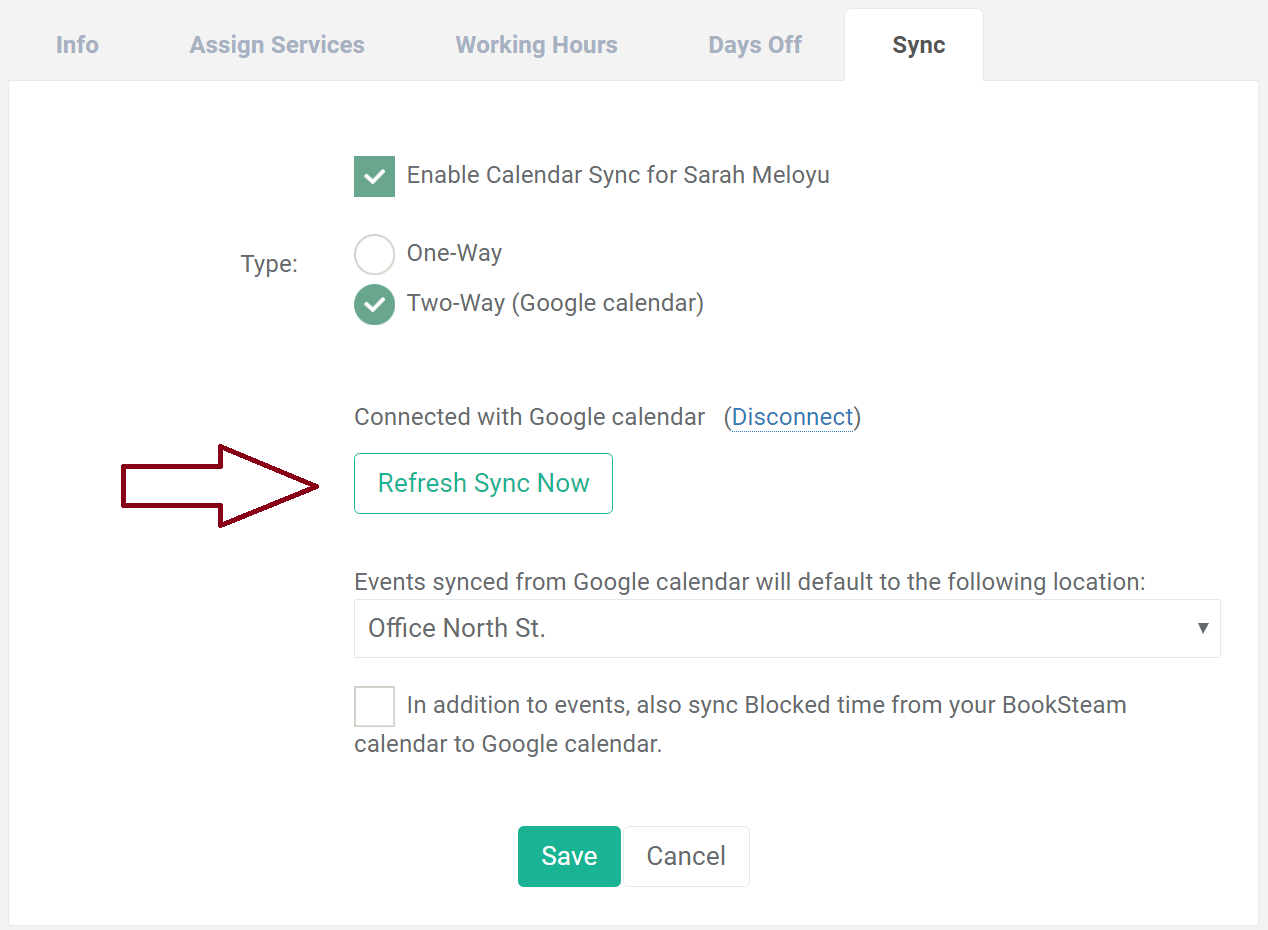
Google calendar events
Google events must be set to 'Busy' in order for sync to work. If Google event is set to 'Available' it will not be imported to BookSteam calendar. To check, select Google event and click 'Edit'.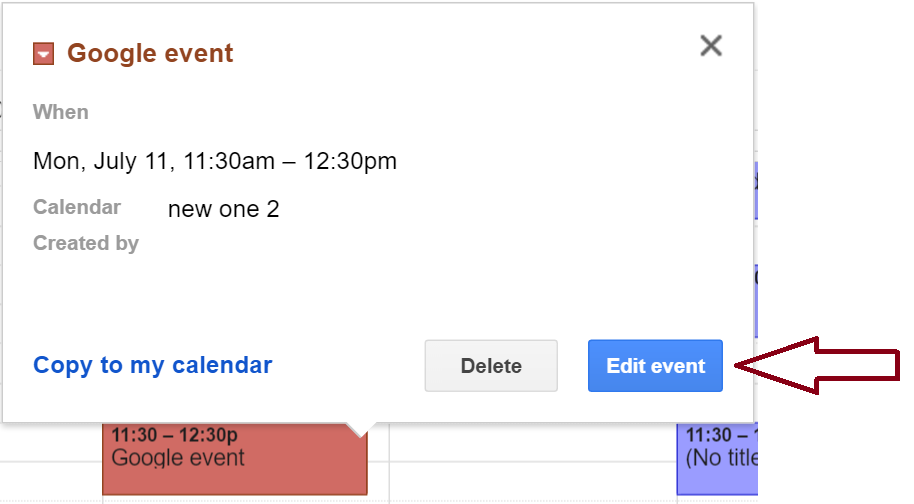
In the options make sure 'Busy' is selected![]()
Understanding Two-Way Sync
- Events added or modified in BookSteam calendar will update in the synced Google Calendar.
- Events added or modified in Google Calendar will update in the synced BookSteam Calendar.
- Events deleted in BookSteam Calendar will be deleted from the synced Google Calendar.
- Events deleted in Google Calendar will be deleted from the synced BookSteam Calendar (customer and staff notifications will not be sent).
- Google Calendar created events cannot be modified or delete in BookSteam (Google Calendar events should be always modified in Google Calendar).
Time Zones
Make sure your BookSteam Calendar location time zone matches Google Calendar time zone (otherwise you may see incorrect event times). BookSteam location time zone can be found in the location profile under Settings > Locations tab. Google Calendar time zone settings can be found under My calendars in Calendar settings..png)
Restoring deleted Google Calendar events
If you need to restore deleted Google Calendar event you can do so by navigating to My calendars and selecting 'View Trash' option.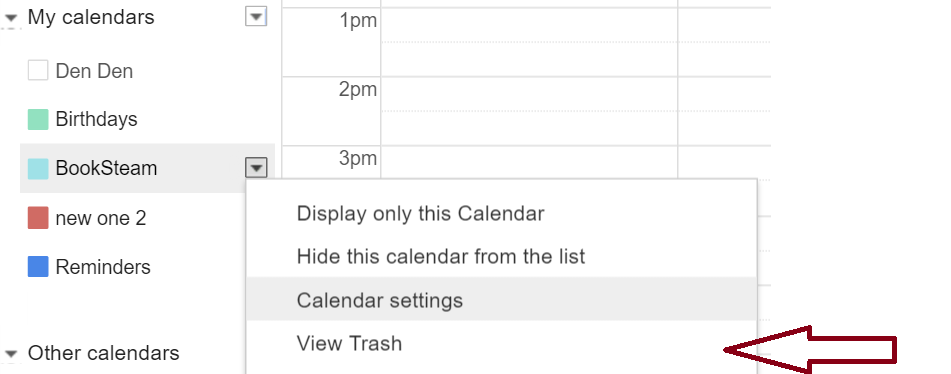
Select event and click restore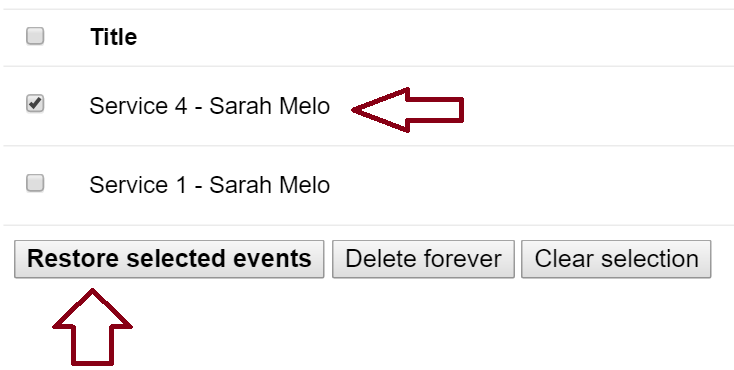
Related article:
Setting Up Two-Way Sync With Google Calendar
