Search help articles
Taxes Setup - How to Add New Tax Rate
To Add new tax rate to services and/or classes follow these steps:
1. Navigate to Settings > Taxes.
2. Click "Add new Tax" button at the top left hand side.
3. Enter tax name, tax rate and click 'Save'..png)
4. Edit your service or class. Under the Price, select Tax rate your created earlier, check option if tax is included or not included in the price and click 'Save' to finish..png)
If you would like to apply Tax rate to All of your Services and/or Classes, check option box 'Apply to all', make your selections and click 'Save" to finish..png)
When customers book online, they will see a price breakdown in the final booking step.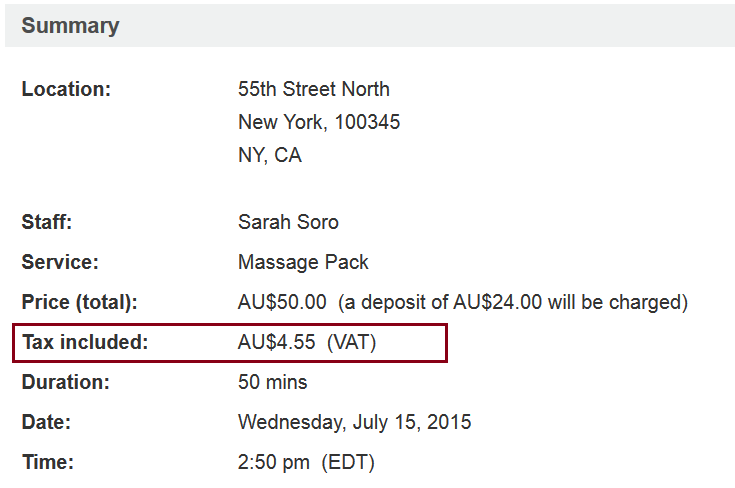
Note: You can have various tax rates assigned to different services and/or classes.
